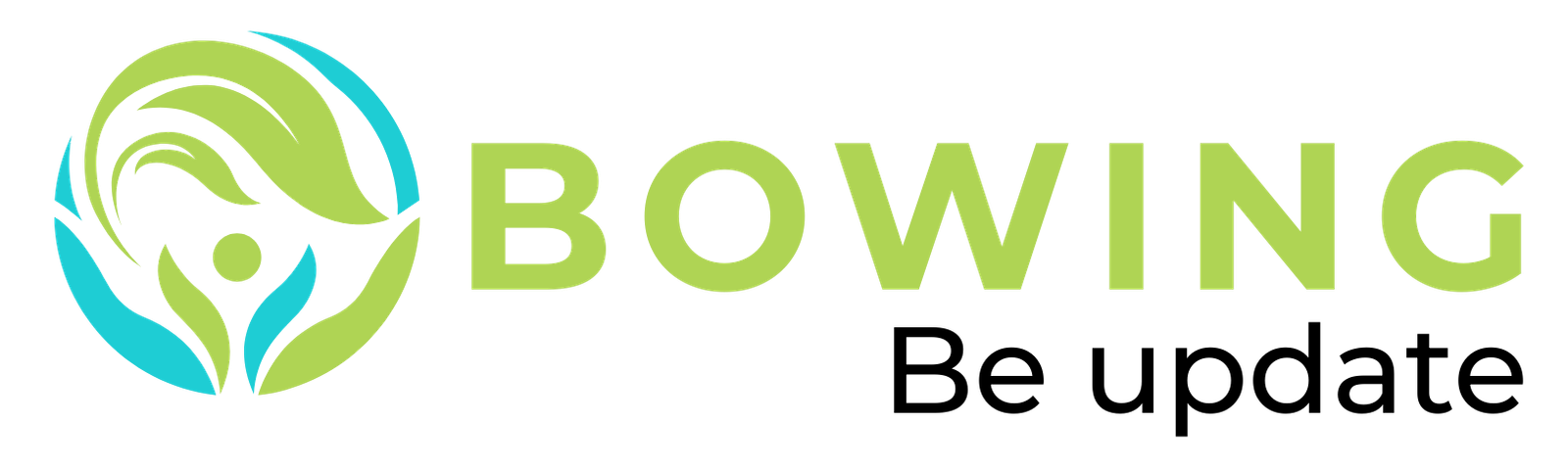Post Views: 3
I met many new people since the launch of my book and one common theme I picked up is their impression of the part where I talked about tech tools I’m using.
What people may not know is that I test new tools almost every day.
To date I have tested more than 300 different tools.
They all come recommended from my newsletter subscriptions and I would cherry pick the ones to test based on their short descriptions.
Tools are an important part of my work process.
Much as I enjoy solopreneur because I do not need to manage egos people, it is time consuming to do everything yourself.
It was more pronounced over my first solopreneur stint in 2014 when Zoom wasn’t even a thing yet.
Of course, no amount of tools can fix a broken business. I can’t imagine how I could ChatGPT my way to business success even if I had my hands on it in 2014.
But if you have a decent business model, the right tools can truly amplify your execution.
With that, I like to share a selection of my current tech stacks.
Whether you are a working professionals or independent, as long as you are in the white collar space, you might find some of them useful.
And because I’m cheap skate, I lean towards free as much as I can.
Here we go.
Built on the Chromium platform, this is like what Google Chrome could have been if they continue to innovate.
Besides the built-in ads blockers, the features I love the most reside on their mobile version. You could pinch any webpage you are on and it will give you a tl;dr version.
Also if you do a search and hit the Browse for Me option, it will curate a summary across different sources instead of just giving you a bunch of links like Google.
I take a lot of screenshots because of my marketing assignments. I could of course use the built in snip tool on Windows but I much prefer the simple aesthetic when I use Screely.
A chrome extension, you could hit the button and the page you are on would be layered onto a nicely designed browser frame. You can then crop the screenshot or the margins before saving the file.
Sometime I might need to use the same stock responses to different people. I tried copy and paste from an old response but had enough of forgetting to change the first name.
Magical allows you to create a shortcode that you assign to a chunk of text to. So everytime you type out the shortcode (e.g. /reply), the text behind it would automatically (or automagically) replace the shortcode.
If you are doing this on LinkedIn message, it could even ask you the first name to pull from.
There are plenty of password managers but I am sticking with Bitwarden primarily because it is free.
It has a mobile app so your passwords can be shared across your computer and mobile devices.
Just make sure you remember your master password.
Free version of calendly that has worked well for me so far. It is a web app that connects with all your calendar. You can then create a public page so people can book a meeting with you based on your availability.
You can even set buffers or recurring unavaibility. For example, anyone who goes to my calendar page can only see available slots 7 days from now and certain days of the week are always unavailable even if I do not have any entries.
I did come across Notion Calendar recently and is tempted to try that since I am a Notion user. Will update the list if I decide to migrate.
Of all the tools, this has the best UX because there is none.
If you know how to use email, you know how to use followupthen.
I use it to remind me of things that come through my inbox.
For example if I get an email that I need to action only 6 months from now, I will forward that email to [email protected].
I can then delete that email. It will auto resurface only 6 months later.
If you reply to someone and cc followupthen, that email will resurface to both parties.
Very useful especially for people who require constant chasers
This chrome extension gives you the analytics that LinkedIn natively does not.
It can scan your entire posting history and summarise in a one-pager your stats, broken down by post types, frequency, etc.
Beyond that, it could also crawl the entire LinkedIn and tell you which posts are trending.
For people who may have creative block when it comes to LinkedIn, this is a great way to get inspiration that are proven to work.
I started using Krisp when Zoom was beginning to be a thing. Back then, it was a one-trick pony and the key function is to use software to reduce background noise and improve quality of your voice during meeting calls.
Ever since meeting platforms started to do so natively and hardware manufacturers also build that into their headphones, I stopped using Krisp.
But I recently returned to it more so for it’s transcription feature.
Yes, there are many such as Supernormal and AI notetaker.
But Krisp is system agnostic and I don’t need to ask permission because Krisp installs a sound driver on your computer.
When you want to activate Krisp to record and transcript your meeting, you just select Krisp as your microphone and speaker.
Beyond transcription, it also auto summarise and can even generate a task list.
I am still slowly trying to get into the default mode of dictating instead of typing. SpeakApp allows me to put it on my iPhone lock screen for easy access.
It works like many others on the market now and capture what you said and transcribe them accurately into a note which you can then choose to Translate, Summarize or turn into a list of bullets
One thing though – I realise many such app tend to interpret my Singapore accented English as Bahasa Indonesia. You might want to pick English as language instead of defaulting to Automatic.
Recommended by my teenage son, Opal is an advanced screen time for iOS. I can set limits on apps individually or by groupings.
And you can choose specific timings. For example 9am to 10am to block all social media. Or limit social media apps to just 5 access.
It helps to keep distractions at bay.
Concurrently, I use audio inputs to help me get into deep work. Endel has different music options that are optimised to what you are trying to accomplish. There are options for Deep Work, Sleep, Power Nap and many more.
I tend to use it more for Sleep and it does help me to fall asleep much faster.
This is ChatGPT without the hallucinations. You will get citations on statements and links to those citations so you know they exist and are not made up. I use it for my content research especially when certain statements require substance to back it up.
Should you want to go hard code and cite academic papers or journals, you can try Consensus.
If you are a content creator, you cannot escape video. I struggle a lot with talking head production – that basically means someone on a video talking.
When I remember to say the right thing, I forgot to smile and vice versa. Why newscasters can do it so eloquently is because they read off a teleprompter.
And now your phone can be one too.
Just import or create the script on the app. It will scroll near to the front facing camera so you just read off the screen.
On my iPhone, it also create a bokeh effect (blurred background) so it looks really professional. Just make sure your lighting is good and ideally use an external microphone (your ear piece works too)
And these are the 13 apps/tools that are my regular go to. There are others which I omitted like ChatGPT, Notion, etc. I would assume most would know of them by now.
Hopefully these lesser known ones can help you with faster work… so you have more time for Netflix.